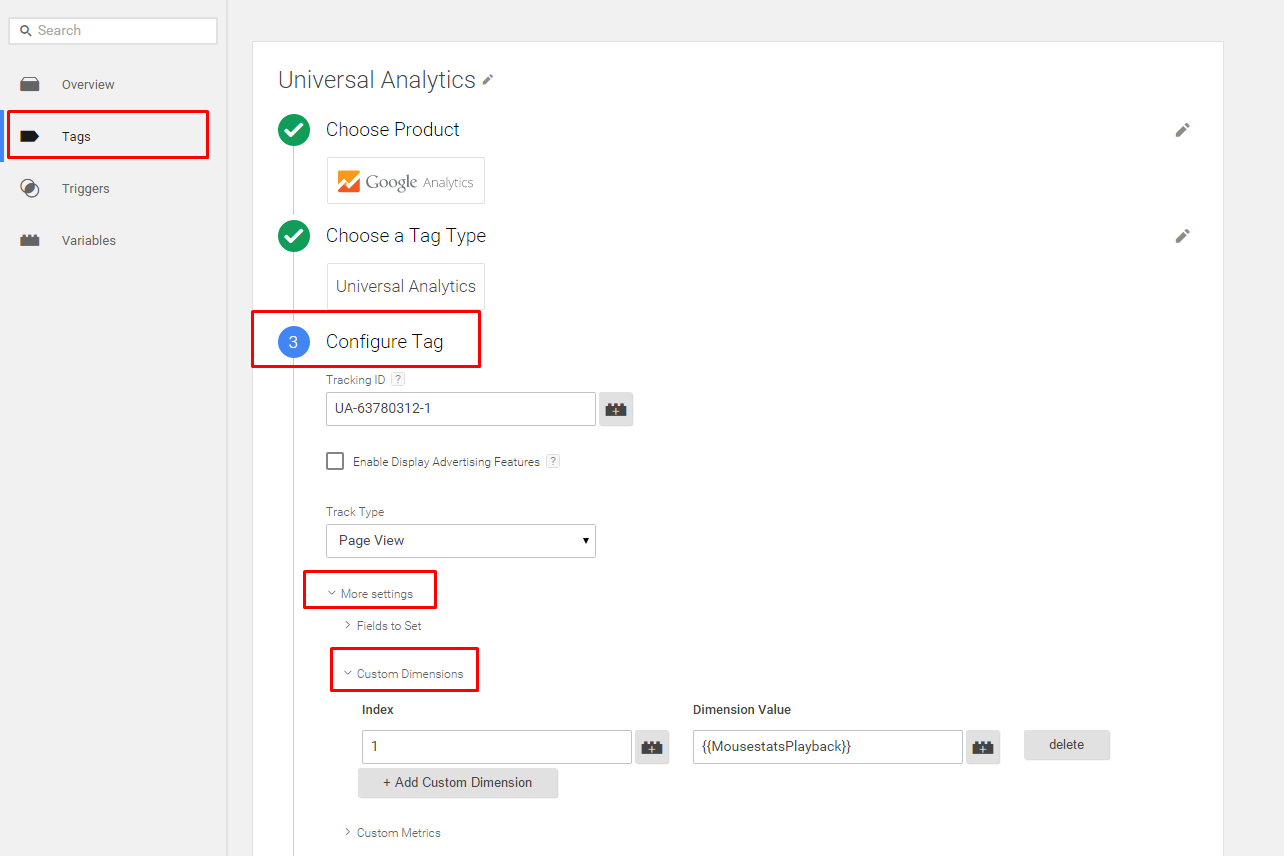Google Analytics integration using GTM
In this documentation, Google Analytics integration will be described when it is activated by Google Tag Manager (GTM).
How?
Step 1
First you need to create a Custom Dimension in Google Analytics. Create a Custom Dimension in Google Analytics. Make sure the Scope of dimension is "User". Choose a name like "MouseStats Visitor Id".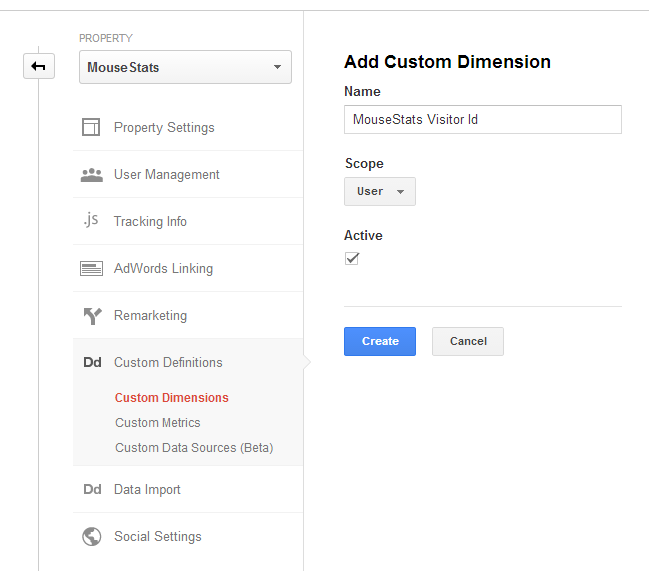
Step 2
In GTM, create a custom HTML tag that fires on All Pages:
<script type='text/javascript'>
var dataLayer = (typeof dataLayer == "undefined" ? [] : dataLayer)
window.onMouseStatsPlaybackStartRecording = function () {
dataLayer = [{
'MousestatsPlayback': MouseStatsVisitorPlaybacks.visitorId()
}];
}
</script>
This script utilizes GTM dataLayer rather than the global ga() function.
Step 3
In GTM, click on "Variables" and choose "New" to create a new GTM variable:- Choose "Data Layer Variable" as type.
- Enter "MousestatsPlayback" as Data Layer Variable Name.
- Submit and create the variable with a custom name to be recognized by you (eg. MouseStats Playback Id Data Layer)
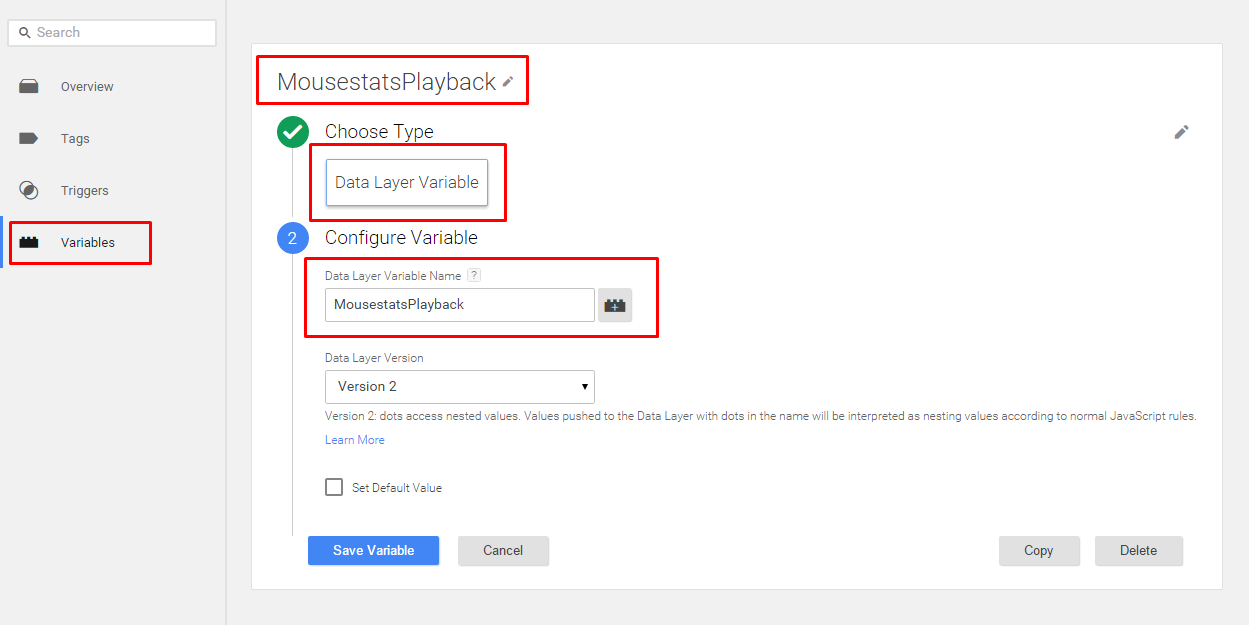
Step 4
Now, we have created our variable. Go back to your Google Analytics Universal Tag configuration in GTM.- Click on "Tags"
- Choose your Google Analytics tag item
- Go to Configure Tag > More Settings > Custom Dimensions > Add Custom Dimensions
- 'Index' refers to Custom Dimension slot in Google Analytics, and `Dimension Value` should be: {{MousestatsPlayback}}