Zendesk Integration
Your Zendesk panel would be super-heroic when support agents be able to watch playback of the ticket submitter. With MouseStats Zendesk App the latest recorded sessions of user who submitted the ticket will be displayed right in panel. At the right side of your Zendesk panel, you would be able to find MouseStats latest sessions when you activate the app. Play or share with developers what user has done.
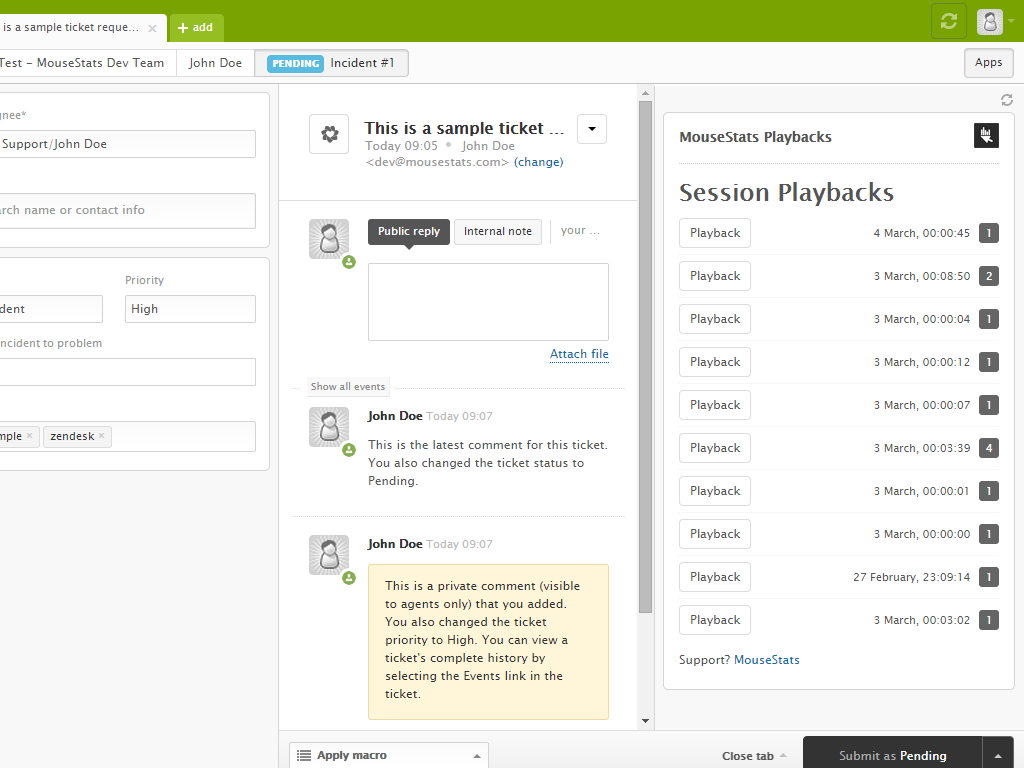
How to?
1. Generate and copy your API Secret to clipboard.
2. Sign in to your Zendesk panel and then click on the Admin icon in the sidebar.
3. Select Apps > Browse, then find the MouseStats app and choose it.
4. On the MouseStats app page, click Install app in the upper-right corner.
5. Enter your MouseStats API Secret (step 1), then click Install
6. Make sure you are calling user identify in your website with the following code:
MouseStats_Commands.push(["identify", "john.doe@example.com"]);
That's it. MouseStats is now available in your Zendesk App panel when you browse a ticket. You will find the "Apps" button in upper-right corner of Zendesk tickets if it is not already active. Mousestats will fetch the recorded sessions based on the user email address.